RCAP National Conference Presentation: “Tips & Tricks to Make Your Webinar the Best it Can Be: Enhancing Quality and Impact of Online Presentations”
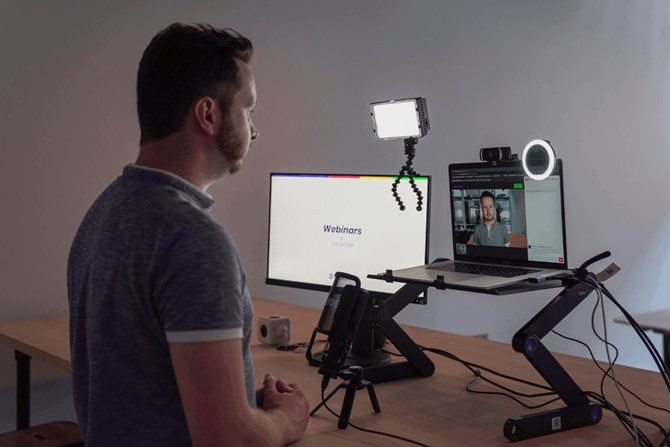
By: James Kubisz MELP, MGIS, Rural Development Specialist for Indiana RCAP
Webinars are a popular and useful tool for communication and education. However, they can be stressful and glitchy behind-the-scenes. This post (based off Indiana RCAP’s James Kubisz’s presentation at the RCAP National Conference) is aimed to help you identify and prepare for possible challenges when setting up your webinar and alleviate the stress associated. These tips can also help make webinars more enjoyable (for you and your audience!) and increase webinar engagement.
What is the Main Purpose of a Webinar?
At an organizational level, webinars are often used for marketing/promotion, training, education, and communication. Webinars are a great tool for promoting products, services, events, brands, and generating leads. Whether external or internal, webinars can be used to assist in training, including professional development, continuing education, software usage, and more. Webinars are a great way for educators to connect and share information with learners in all fields. Webinars can be used by organizations to connect with partners, customers, clients, or other stakeholders in a setting that’s a bit more formal than a Zoom meeting.
What are the Benefits of a Webinar?
· Cost-effective: Webinars are far less expensive than in-person events, as they don’t require travel, a venue, vendor rentals, catering, and other details of an in-person event.
· Audience Reach: Because webinars can be accessed from anywhere with an internet connection and viewed on-demand, they allow hosts to reach a wider audience than in-person seminars.
· Convenient for attendees: The ability to watch webinars from anywhere and view an on-demand recording makes webinars more convenient for attendees who are tight on time, have full schedules, or can’t travel.
· Increase engagement and interactivity: Create engaging with the right tools, including live chat, Q&As, and polls.
· Facilitate lead generation: Webinars are a great tool for generating leads, as attendees can supply information like contact details, pain points, topics of interest, and more in exchange for access to the webinar.
What are Some Potential Webinar Challenges?
Technical Issues:
· Audio Issues
· Laptops (Mics and Cameras and Hardware)
· Audio-Visual Equipment
· Video: Streaming and Lighting
Interference Issues:
· Background
· Wireless Interference
· Audience and Environmental Interference
Technical Issues
Audio Issues
Audio is the single most important thing for a webinar. You must make sure it is working correctly when conducting your webinar. Closed Captioning software can also be an option for those who are hard of hearing. It’s the number one way you communicate with your audience. Sounds evoke emotion and convey your message while enhancing your visuals. Your audio can establish a level of closeness and intimacy with your viewers based on sound space, or how close you sound to them. Poor sound can ruin an otherwise spectacular webinar.
Laptops (Mics, Cameras, and Hardware)
Many laptops do not have high quality microphones or speakers built into them. Laptops are becoming thinner and thinner, so hardware space relative to cost is at a premium. Most laptops do not have a dedicated audio card and rely mainly on software to process the audio. Bad audio is the number one complaint of laptop users.
Your laptop only has so much processing power. The more programs you have open, the more processing power your computer is using. Your computer will prioritize certain systems and processes over others. There are other programs on your computer that utilize the same systems that you may be using during the webinar. All other webinar platforms besides the one that you are using for your webinar. Don’t make your audience listen to your Microsoft Teams alerts. Any other program that you do not need to be utilizing during your webinar should be closed.
Audio-Visual Equipment
The right audio-visual equipment is essential to hosting an immersive experience with clear audio and clean visuals.
Webcams are an all-in-one audio-visual accessory. Webcams are a relatively cheap solution to most audio-visual problems experienced with laptops. However, most webcams on the market today are geared towards high-quality video and not high-quality audio.
Headsets are the cheapest and best solution for good audio, both for receiving and transmitting audio. Headsets can be connected to a computer through hardwiring, Bluetooth, or a dongle. Most microphones on headsets are adjustable, and with minimal tuning can lead to superior audio. Most headsets are portable and convenient to use.
Video
Good video is the second most important thing for a good presentation, but only if you need to use it. Video puts a face to the voice and feels more personable and adds another layer of expression and emotion to a presentation. However, bad video can ruin a good presentation, even if there’s good audio.
External webcams are the cheapest and best solution for video. Webcams give you a backup for when your primary audio fails in a presentation but are not recommended for your primary audio source. Most webcams are easy to set up, fully, and in a lot of cases require less computer processing power to use than on-board cameras.
Video takes a lot of bandwidth and processing power to be effective. You need a high-quality Internet connection to stream effective video. You need a computer with a large processor and enough RAM to process a video stream effectively. If you do not have good internet and/or a slow computer, streaming video will oftentimes lead to lagging, computer crashes, and audio interference. Most work supplied laptops do not have adequate processing power, and therefore may struggle to process and stream video effectively.
If you’re going to use video, it is important to have good lighting as well. You should use a forward-facing adjustable light. Some web cameras have built-in lights that you can use. If you lack an external artificial light source, then a well-lit room or natural light is a good substitute.
Interference Issues
Background
When video streaming, it is best to have a neutral non-distracting background. Most webinar platforms will offer different options for blurring your background or adding an artificial one. Always be aware of what is in your background. You want your background to be professional and not contain any non-work-appropriate content.
Wireless Interference
Devices that operate on the same or nearby frequency bands as Bluetooth can cause interference. For example, Wi-Fi networks, cordless phones, microwave ovens, and some baby monitors can all interfere with Bluetooth. A low battery can cause Bluetooth devices and Wi-Fi to disconnect randomly. If you are using a laptop for your webinar, make sure it’s plugged in. Make sure your Bluetooth device and computer are compatible. If there are too many Wi-Fi signals in proximity, Bluetooth devices might disconnect.
Audience and Environmental Interference
The audience’s audio and video should be muted/off during your presentation. If possible, you should conduct your webinar in a quiet interior room away from windows or doorways to lessen environmental noises. A walk-in closet is an excellent location to do your webinar. If there are other people around you, please make sure that they are aware that you are conducting a webinar, and you need quiet. However cute they may be, make sure that pets are not in your space during your webinar.
Audience Engagement
Engaging with your audience during a webinar is difficult, but not impossible. Keep the comments section of your platform opened during the presentation. If you’re using video, make sure that you are using facial expressions and hand gestures while speaking. Even if you can’t see them, the audience is more likely to pay attention and engage with you later if you are equally as engaged.
Having pop quizzes is a good way to engage with your audience during a webinar to keep their attention. If you’re doing a long webinar, having a small question-and-answer break between sections is another good way to engage with your audience during a webinar. One of the most effective tricks for engaging with your audience are random tension breakers, a switch in topic or focus to something unrelated to the webinar. Be careful not to overuse tension breakers! Use 2-3 and, though they don’t have to be relevant to the presentation, make sure that they are appropriate.
Prepare for Your Webinar
Log on to your computer and start preparing at least 30 minutes before your start time. Log onto your platform no later than 10 minutes before your start time. Make sure your computer is fully updated. This includes the webinar platform. Test your audio and video. If you’re using video, also make sure your lighting is correct. Make sure your presentation is running correctly and that your notes are in order.
There are many details that go into putting on a webinar, and we may never anticipate them all, but remember, be prepared, practice, engage your audience, and have fun. Happy Webinar-ing!
